Install on Shopify
Adding the WePlant Badge on your Shopify store is a quick and easy process. It does not require any coding skills or technical knowledge.
Setting Up for Installation
In order to install the WePlant Badge on Shopify, you will need the following:
- Admin access to your Shopify store
- The code snippet for your WePlant Badge
If you don’t have a code snippet already, you will generate one when creating your WePlant Badge
You will need to login to your ForestNation profile or signup to access the form to create your WePlant Badge. Enter your website URL and submit the form so we can generate your code snippet.
Installing on Shopify
Step 1: Log in to Shopify
Log in to your Shopify account and click on “Online Store” on the navigation bar.
Step 2: Click on Edit Code
Navigate to “Themes” section. Here, click on the “Actions” dropdown menu and select the “Edit Code” option.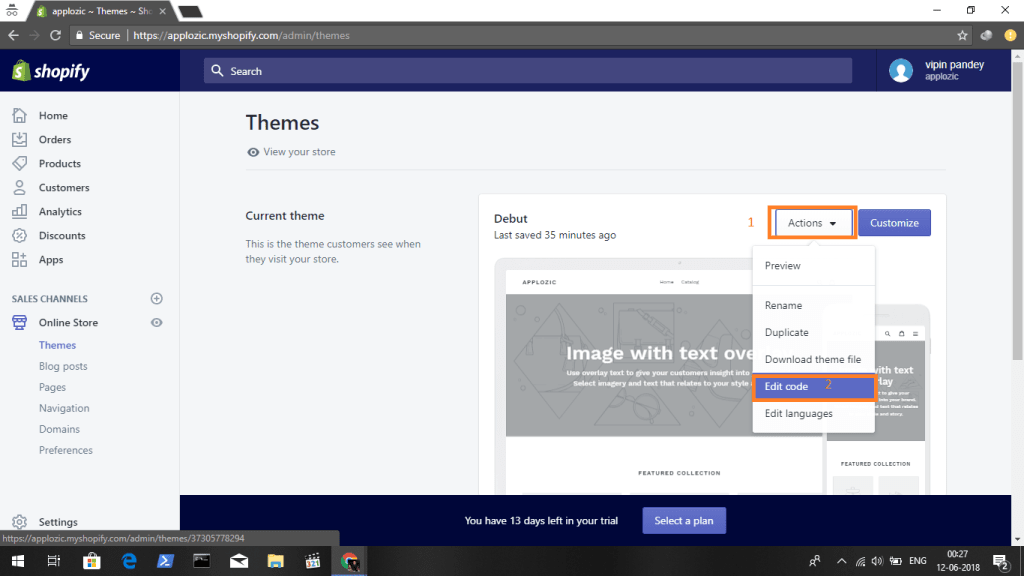
Step 3: Paste the WePlant code
Copy your WePlant Badge code snippet. On the left panel of the Edit Code Page, click the “Sections” folder to expand it. Press the “footer.liquid” section and paste your WePlant Badge code.
Once you have pasted the code into the appropriate section, press the purple “Save” button on the top right.
Done!
Open your website and check out the WePlant Badge. You will find it in the bottom-left corner or the right-hand corner depending on your selection. Now your website visitors can see your tree planting impact live!