Install on Squarespace
Install on Squarespace
Adding the WePlant Badge to your Squarespace website is a quick and easy process. It does not require any coding skills or technical knowledge.
Setting Up for Installation
In order to install the WePlant badge on Squarespace, you will need the following:
- Admin access to your Squarespace account
- The code snippet for your WePlant Badge
If you don’t have a code snippet already, you can get it from here.
You will need to login to your ForestNation profile or signup to access the code for your WePlant Badge.
Installing on Squarespace
Step 1: Log in to Squarespace
Log in to your Squarespace account. Under the “Websites” tab, select the website in which you want to add the plugin.
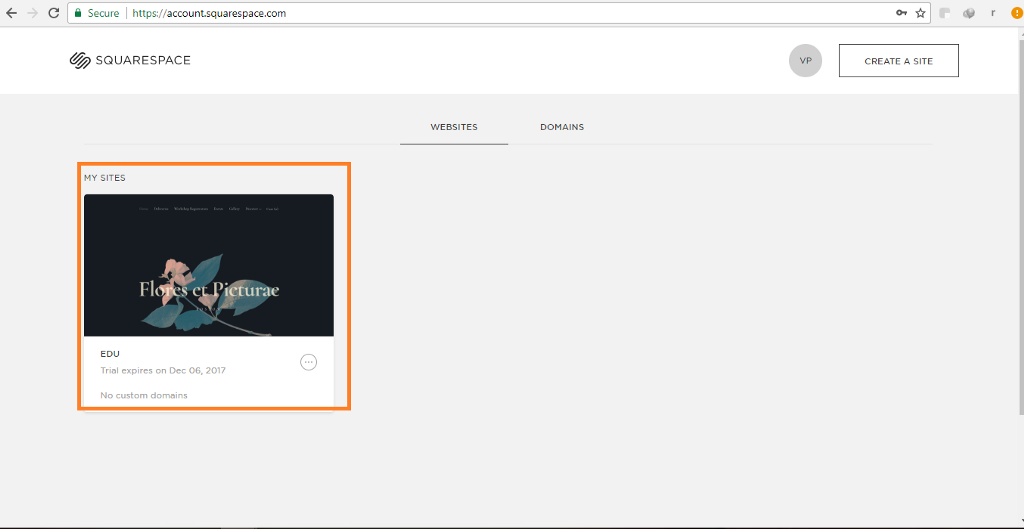
Step 2: Open settings
From the left navigation panel, select “Settings”.
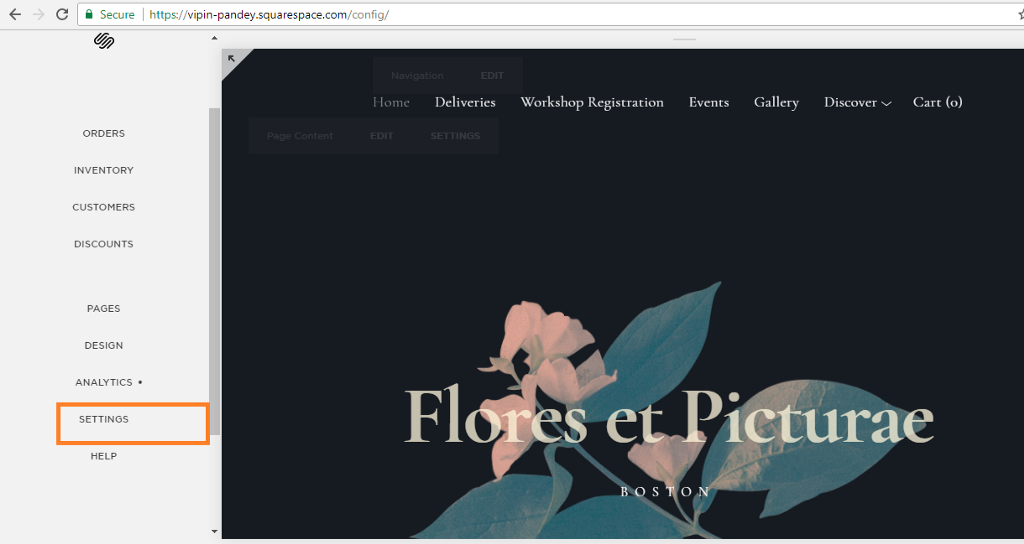
Step 3: Open Advanced Settings
From there, navigate to the “Website” section and click on “Advanced”.
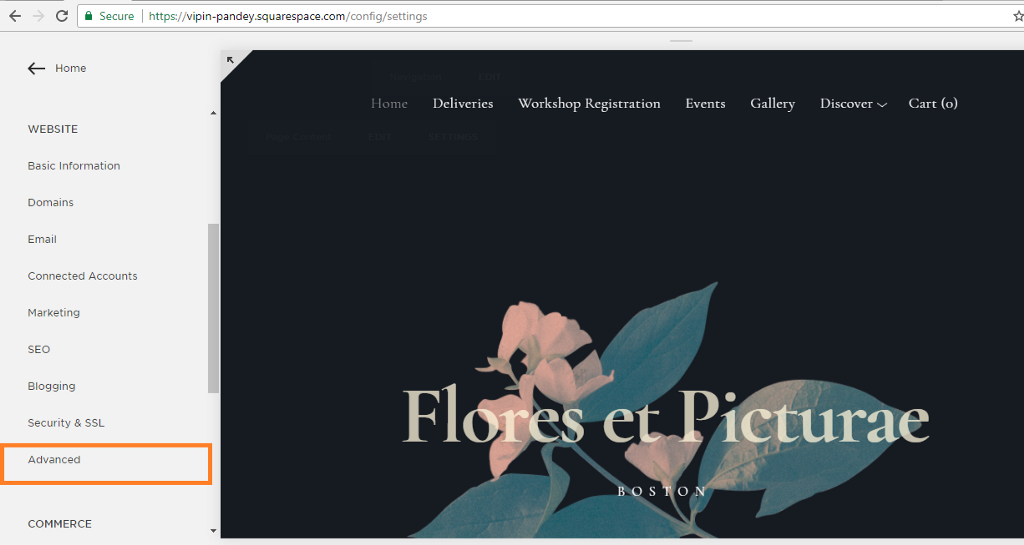
Step 4: Open the Code Injection Console
From the advanced settings menu, select “Code Injection”.
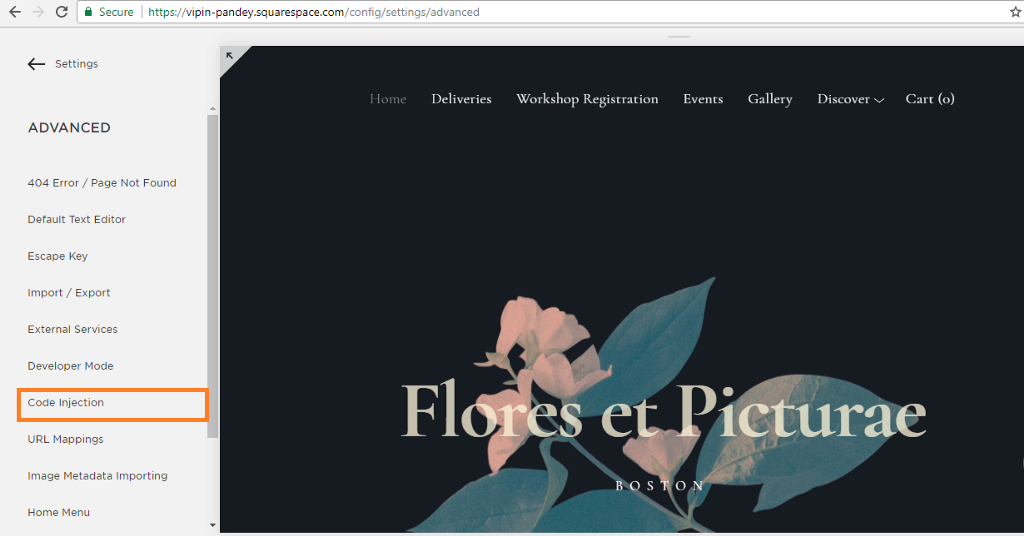
Step 5: Paste the WePlant Badge code
Copy your WePlant Badge code snippet and paste the it into the “Footer” section.
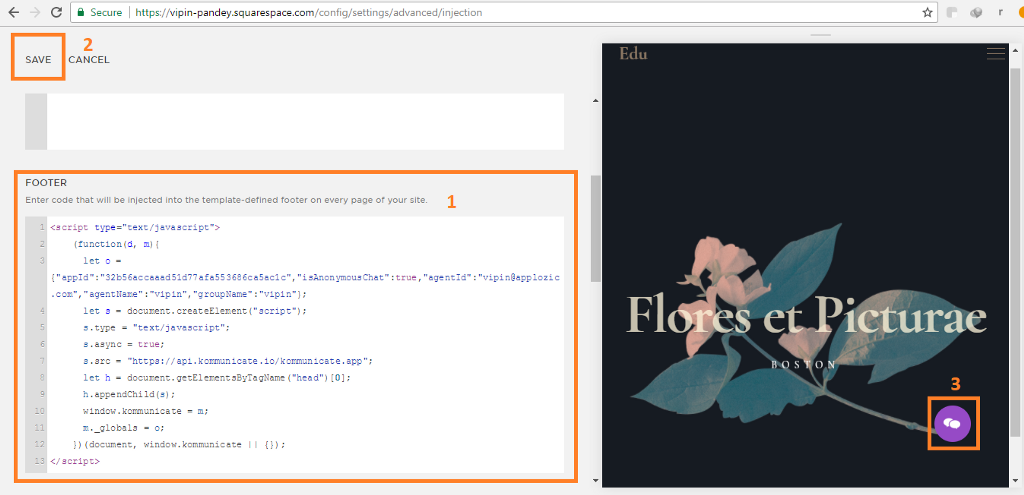
Once you have pasted the code, press “Save” on the top left.
Done!
Open your website and check out the WePlant Badge. Now your website visitors can see your tree planting impact live!
