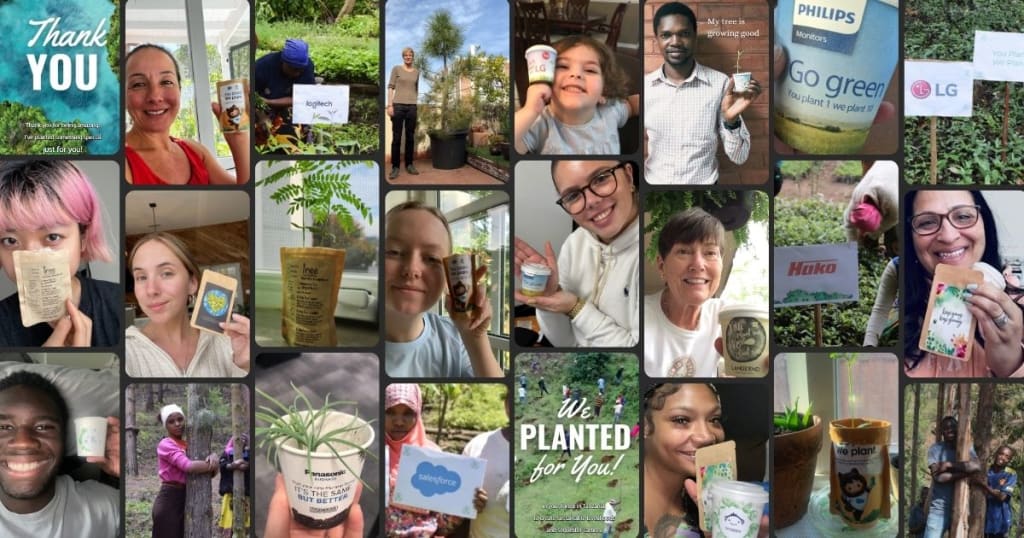Login To View This Content
Tree Gifts: Feel Happier, Create Impact
Brighten someone’s day while helping restore the planet. Every gift plants trees, giving you a deeper sense of purpose and a lasting impact
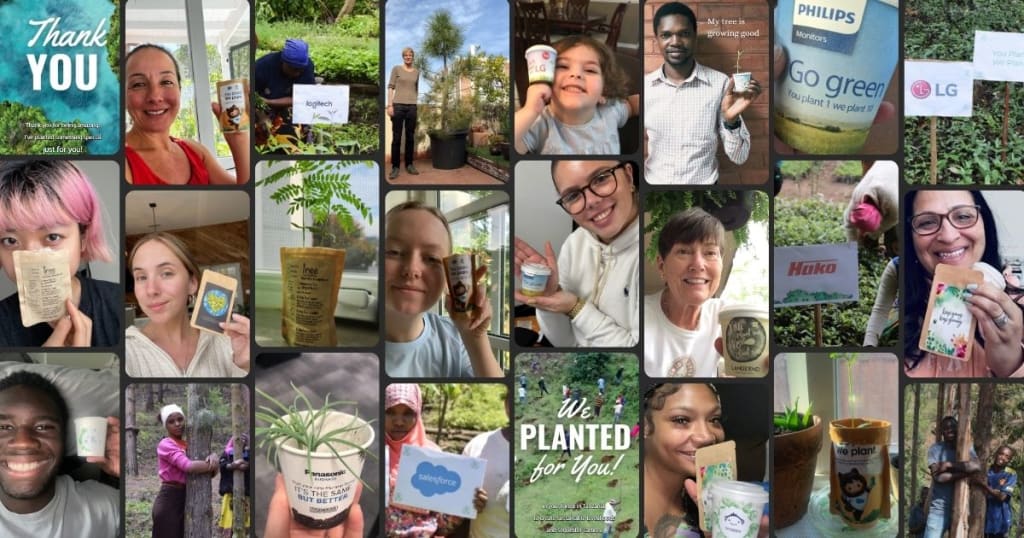
Login To View This Content
Brighten someone’s day while helping restore the planet. Every gift plants trees, giving you a deeper sense of purpose and a lasting impact