Install on Wix
Adding the WePlant Badge to your Wix website is a quick and easy process. It does not require any coding skills or technical knowledge.
Setting Up for Installation
In order to install the WePlant badge on Wix, you will need the following:
- Admin access to your Wix account
- The code snippet for your WePlant Badge
If you don’t have a code snippet already, you can get it from here.
You will need to login to your ForestNation profile or signup to access the code for your WePlant Badge.
Installing on Wix
Step 1: Log in to Wix
Log in to your Wix account and click on the “My Sites” on the top navigation bar.
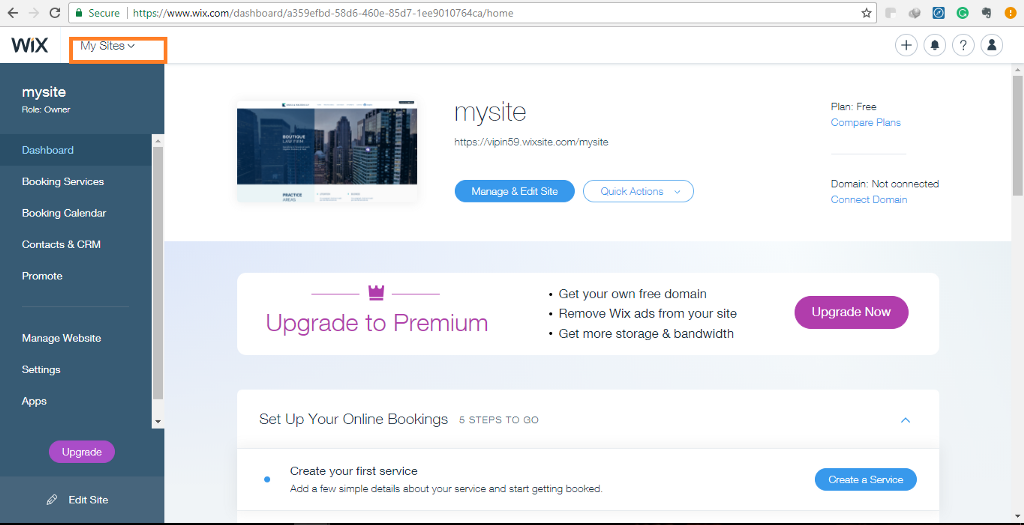
Step 2: Select the Site
Find your site that you want to install the widget into and click on its “Edit Site” button.
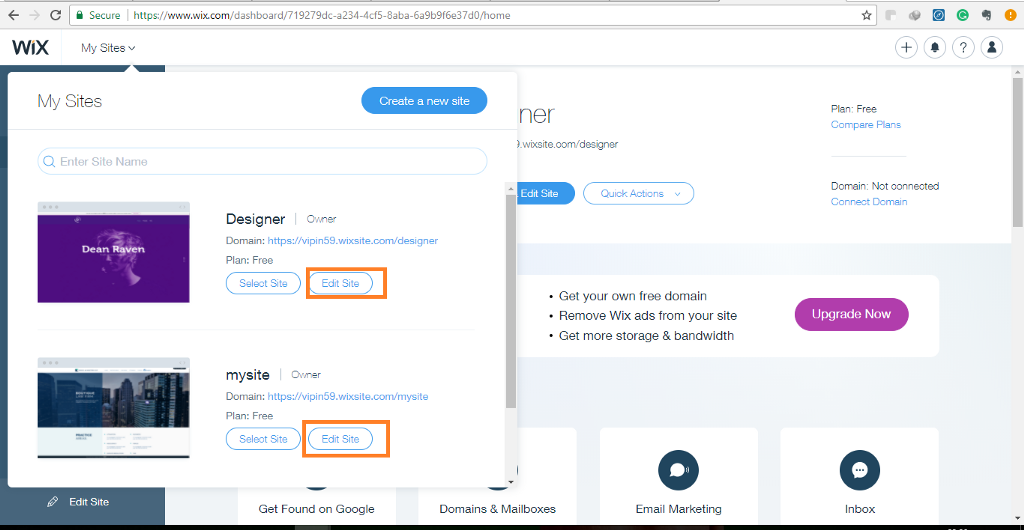
Step 3: Open HTML iframe
After clicking on edit site. Go to the left side panel and click on the Add Button with the plus icon. From the “More” submenu, select the “HTML iframe” option under the Embeds section.
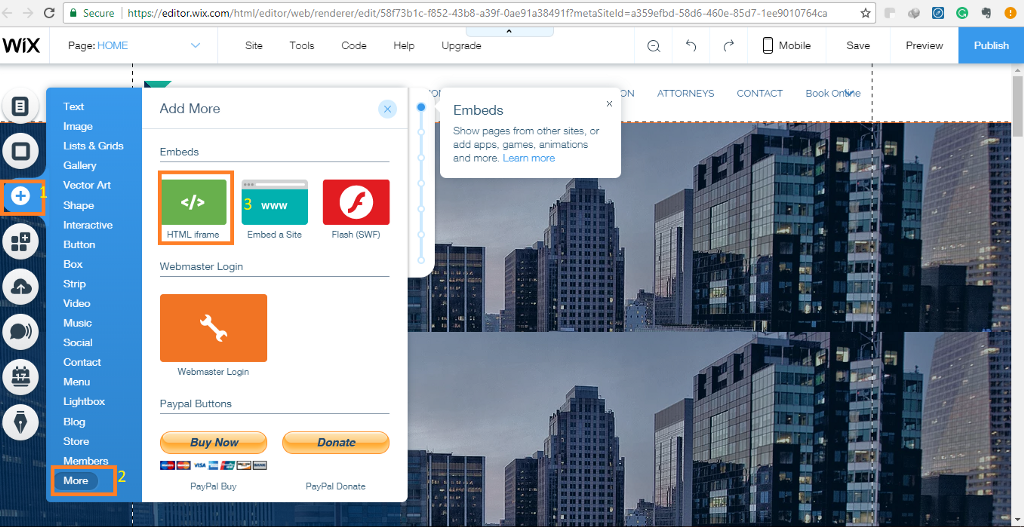
Step 4: Paste the WePlant Badge code
Copy your WePlant Badge code snippet. Press the “Enter Code” button and paste the code into the popup box.
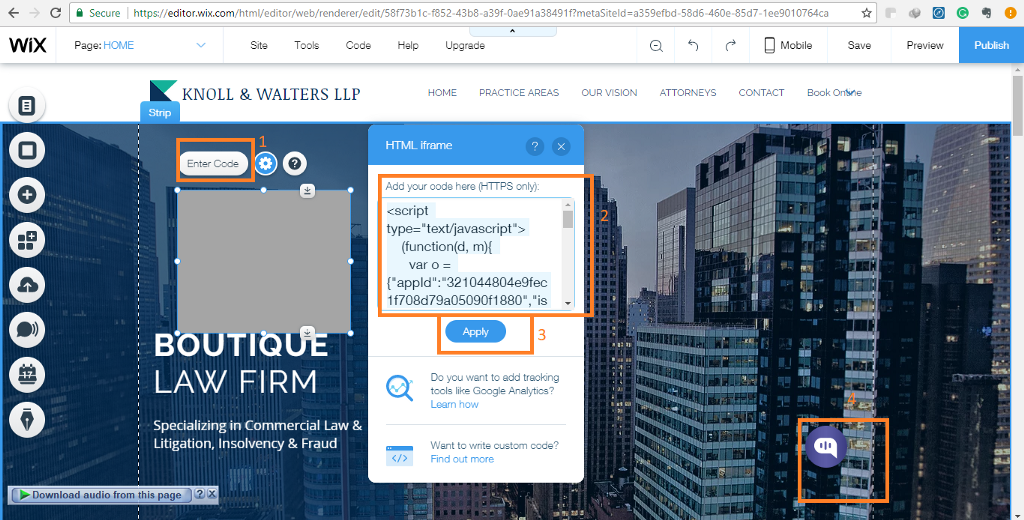
Once you have done so, press the blue “Apply” button.
Done!
Open your website and check out the WePlant Badge. Now your website visitors can see your tree planting impact live!
